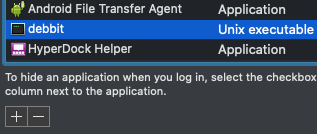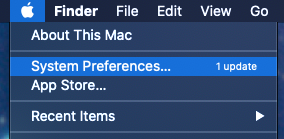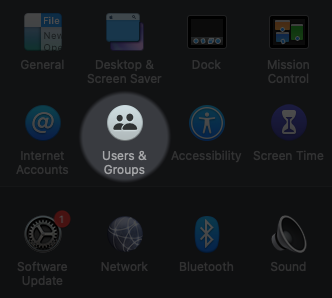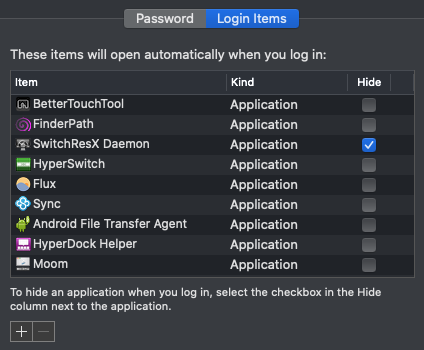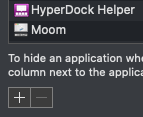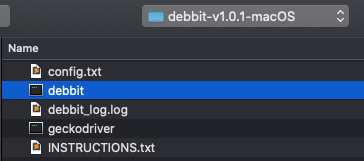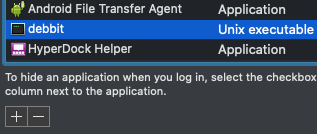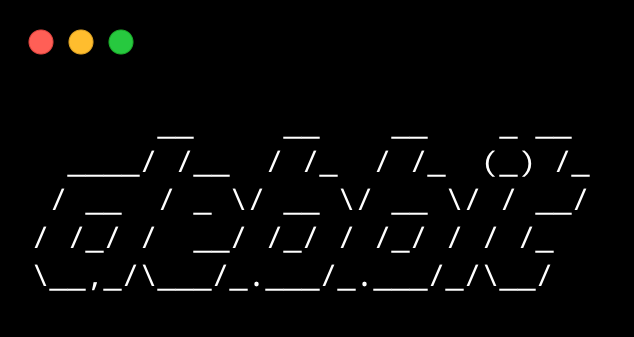How to auto run debbit on macOS start up
- Click the Apple button in the top left corner of your screen, then click
System Prefrences.
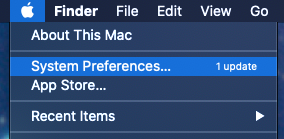
- Click
Users & Groups.
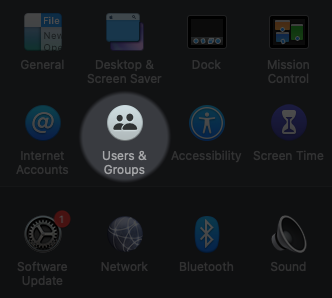
- Your user should be highlighted in the left hand navigation bar. Now, click the
Login Items tab near the top right corner of this window.
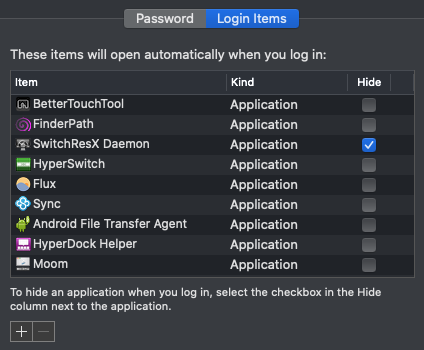
- Click the
+ button
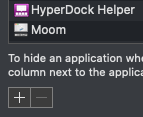
- Find your copy of
debbit, and select the file named debbit. Then click Add.
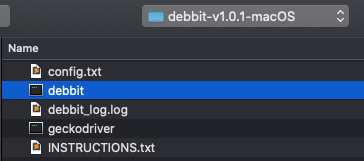
- If
debbit is in the list, you’re all done. Go ahead and reboot to try it out. If debbit does not show up in the list of login items after adding, try clicking the Password tab and then clicking the Login Items tab again. It should now be there.